A group is a persistent chat room with a shared file folder that is available exclusively to invited members of the group. Groups are never announced publicly or visible to anyone beyond its members. Only invited members have access to the group conversation, know of its existence, and see who else is a member.
All members of the group have access to the group chat. All members receive notifications for new messages when a message is posted if they are not logged in at the time.
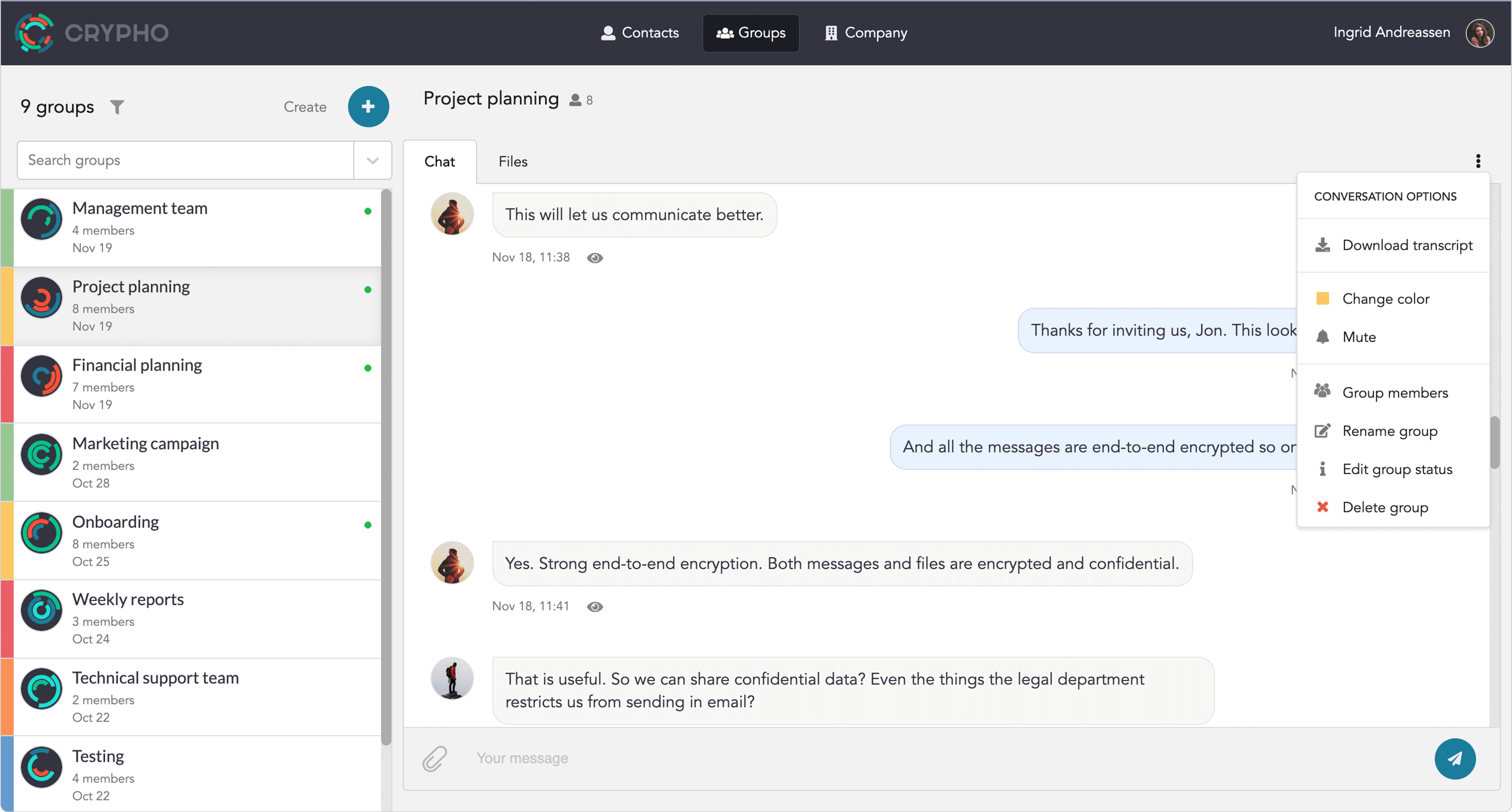
To create a group, click the + button in the main screen. You will be presented with a panel that allows you to choose among your contacts who to add to the group. If you want to invite people to the group that are not your contacts, invite them to be your contacts first.
The Group members field has a search. Start typing, and you will immediately be presented with matches among your contacts.
The person that initially created the group conversation is designated the owner. The owner can invite and remove members, rename the group and delete the group. The owner can also promote other group members to operator. Operators can also add or remove people to the group and rename the group. Only the owner can delete the group.
Given that you have permission to manage a group’s members, clicking the option Group members inside the group conversation options brings up the member management menu. You can add existing contacts to the group, grant (or remove) group members operator role and evict members from the group.
If you add a new member to a group, they will get access to the group immediately. They will also be able to see previous chat history and files that have been shared to the group.
If you prefer not to receive mobile notifications from a particular group conversation, you can mute the group:
To rename a group in the web app, click the Rename group option inside the group conversation options and simply change the text. You must be operator or owner of the group to change its name.
To leave a group, click the Leave group option inside the group conversation options. If you are the group owner, you cannot leave a group, only delete it.
To delete a group, click the Delete group option inside the group conversation options. Only the group owner can delete it. When a group is deleted, all chat history and all shared files are deleted permanently. Your contacts are still available as contacts.